by Sarah Klongerbo from 9Clouds.com
Move over, Mia Thermopolis. There's a new makeover in town, and it's even more impressive than yours. The new Google Calendar for web has (finally!) gotten a makeover.
(If you missed my Princess Diaries reference, you clearly weren't a frizzy preteen girl in the early 2000s. For which you can thank your lucky stars.)
Anywho, the big news in our office this week is this: the web version of Google Calendar has been given a serious facelift.
And let me tell you, she looks way prettier.
The new — and long-overdue — Google Calendar for web was officially announced on October 17, but it's been released on a rolling basis over the past few weeks. By now, you should have access. (Check for the Use new Calendar button at the top-right of your screen. If you don't see it yet, just be patient. It's coming.)
You can toggle back to the classic Calendar — but I'm betting you won't want to.
Here's what we love about the new Google Calendar for web.

5 NEW GOOGLE CALENDAR FEATURES YOU'LL FAWN OVER
While there are many things to admire about the new Google Calendar, these five features are so fabulous, even my girl Mia can't hold a candle.
1. SLEEK, SEXY DESIGN
As with any makeover, the first thing you'll notice about the updated Google Calendar is how it looks. Which is pretty damn smokin'.
We love the minimalist feel of the new Calendar. Designed to match the mobile app (and the other G Suite apps that use Google's Material Design), the desktop version of Calendar now features cleaner event boxes, bigger date icons, and a modernized color scheme.
Plus, the layout is now fully responsive, so it'll automatically adjust to the size of your browser screen.
Let's just say the “before” doesn't even compare to the “after” in this makeover.
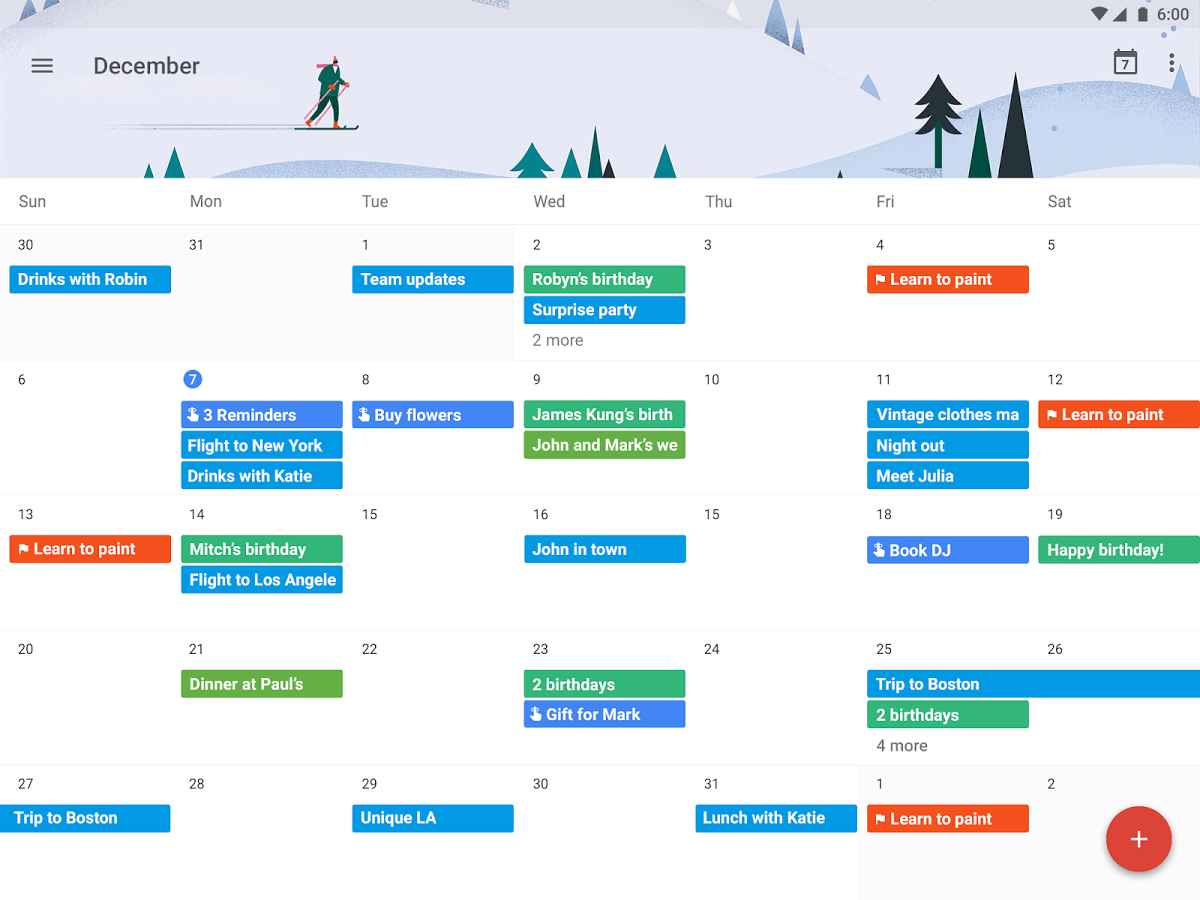
2. BETTER VIEWS FOR DAY, YEAR, AND MORE
Speaking of looks, let's look at another aspect of Calendar's new look: the different options for viewing your events.
In addition to the previous options of Day, Week, Month, 4 Days, and Agenda (now called Schedule), there's a whole new option for Year. If you've ever wanted a zoomed-out view of your year at a glance, well, your wish has come true.
We especially love the new options for the Day view. You can actually see multiple schedules in side-by-side columns and (if you own them) edit them simultaneously.
For people who need to manage several schedules at once — like our busy project managers — this new layout could be a godsend.
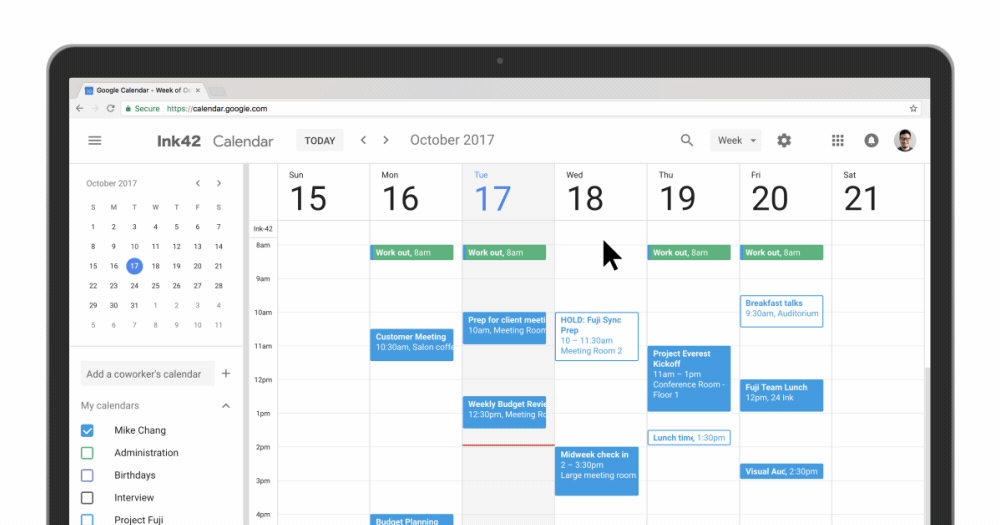
3. SUPER-EASY (AND FUN) EVENT ADDING
It goes without saying that the functionality of Google Calendar has improved as well — but I'll say it anyway.
Specifically, it's incredibly easy to add events now. Simply click on an empty space in your Calendar, and a box will pop up, allowing you to add the following details:
-
The name of the event
-
The type of event (Event, Reminder, or Appointment Slot)
-
The date and time of the event
-
The calendar on which you want to create the event
You can then add more details (and guests) by clicking More options.
Once an event is created, simply click it once to see all the event details, including:
-
The time and place
-
The entire guest list (with all RSVP responses)
-
The complete event description
-
The calendar on which the event was created
You can also right-click the event to immediately join the meeting, delete it, or change the background color. Ka-pow.
In addition to plain old Events, you can also create Reminders and Appointment Slots.
What's an Appointment Slot, you say?
Basically, it's a way to mark times during which you're free for meetings. (Apparently this was obscurely available in the old Calendar, but who knew?)
Once you've created your Appointment Slot, click into the event, and then click This calendar's appointment page. You'll be directed to a new URL, which you can copy and share with others. That way, people can book appointments with you during times when they know you're free.
But wait — there's more!
My personal favorite feature of the new Google Calendar is, admittedly, a frivolous one. (But hey, this is coming from a former Princess Diaries fan, so what'd you expect?)
When you add an event with a holiday name (like Christmas) or a meal time (like brunch), Google will automatically add a festive header graphic that matches the theme of your event.
Don't tell me that's not fun.
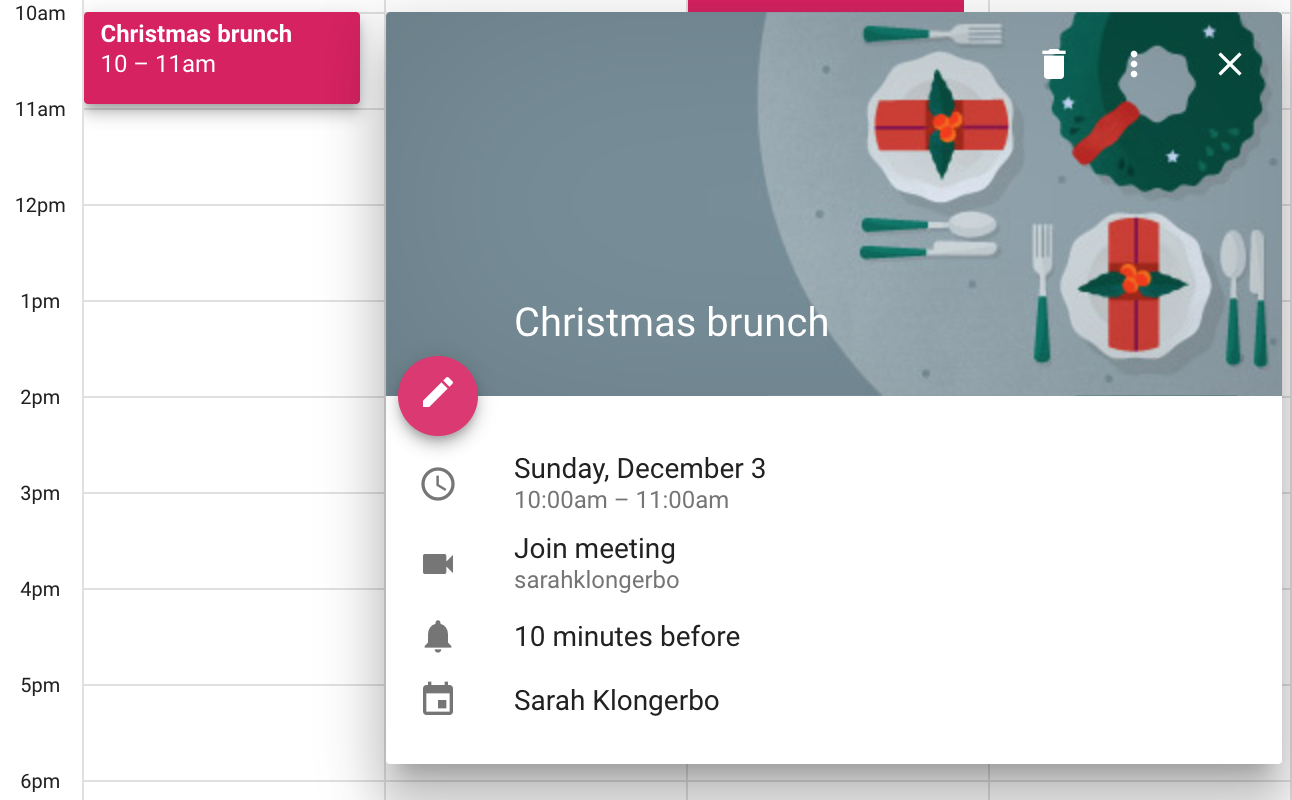
4. RICH FORMATTING FOR EVENT NOTES (INCLUDING FILES AND LINKS!)
Remember when your event descriptions had to be typed out in hideous plain text, with links pasted in long, ugly clumps and (gulp) no option for adding attachments?
Google has finally heard our groans. You can now add rich formatting to your Calendar event notes — including lists, hyperlinks, and even file attachments. Standard keyboard shortcuts work here, too.
You can see all the event details simply by clicking on the event in your Calendar. (Note that third-party calendar apps don't yet support the rich formatting, so you'll want to make sure all your event guests are using the right app before attaching an important file.)
Our team is stoked about these new formatting options.
Whatever you need to access during your meeting — be it file, spreadsheet, or simple reminder (emphasized in bolded, italicized, or underlined text) — you can now view it all right within the event itself.
Welcome to 2017, Calendar.
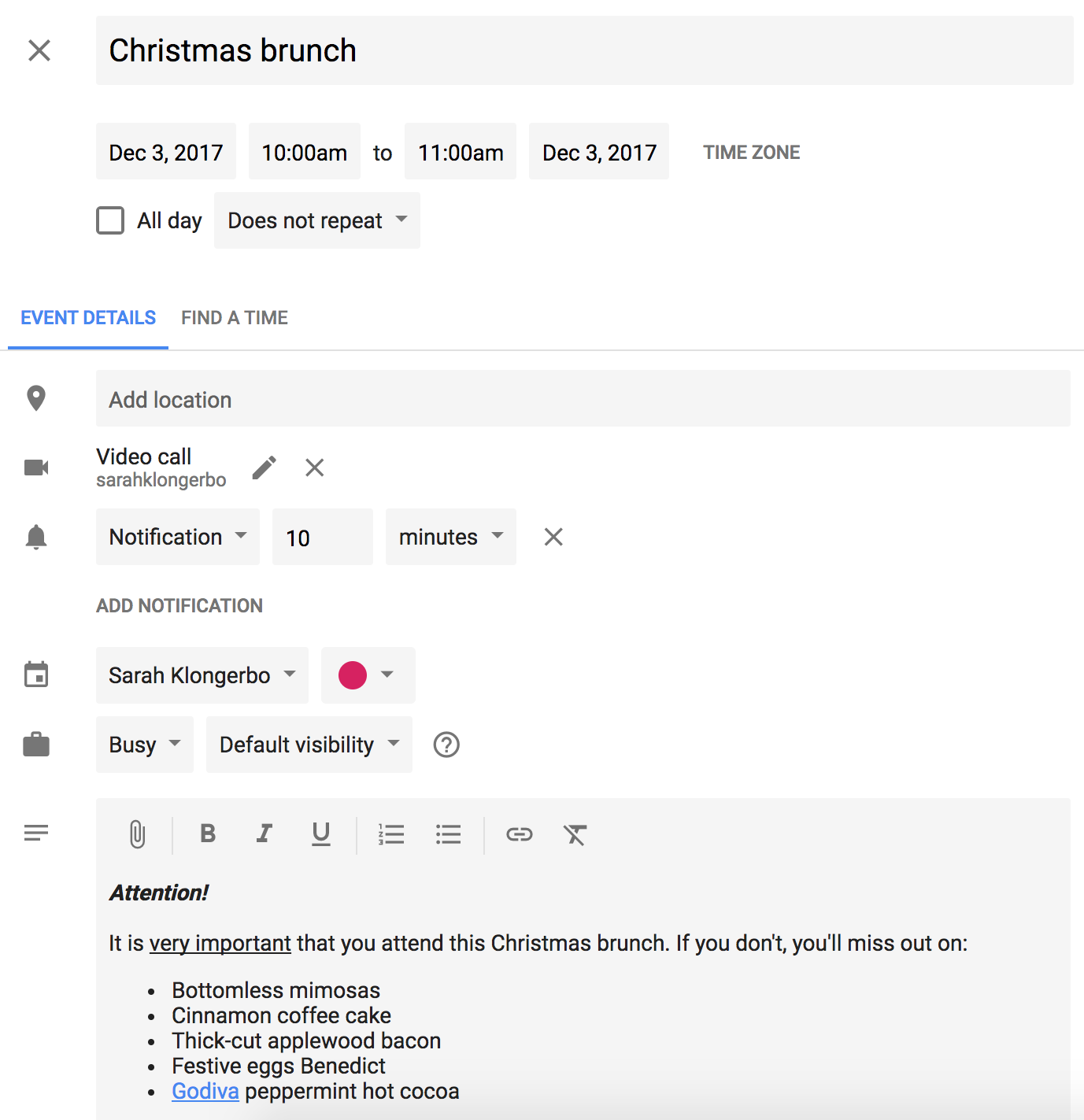
5. NEW CONFERENCE ROOM DETAILS FOR MEETINGS
Marketers, rejoice. With the new Rooms tab in Google Calendar, you'll never have to wonder about an event location again.
Meeting mix-ups, begone!
G Suite admins can use the Rooms tab to add detailed info about company conference rooms, so employees know where they are, how much space they offer, whether they're wheelchair accessible, and what equipment or other resources are available.
Once you've selected a room for your event, Google will mark it as unavailable. That way, you're never double-booking rooms — and that way, nobody has an excuse for choosing the wrong one.
(In order to use this feature, a G Suite admin will have to add your team's meeting room resources first. Admins, here's how to add resources to your team's Google Calendar.)
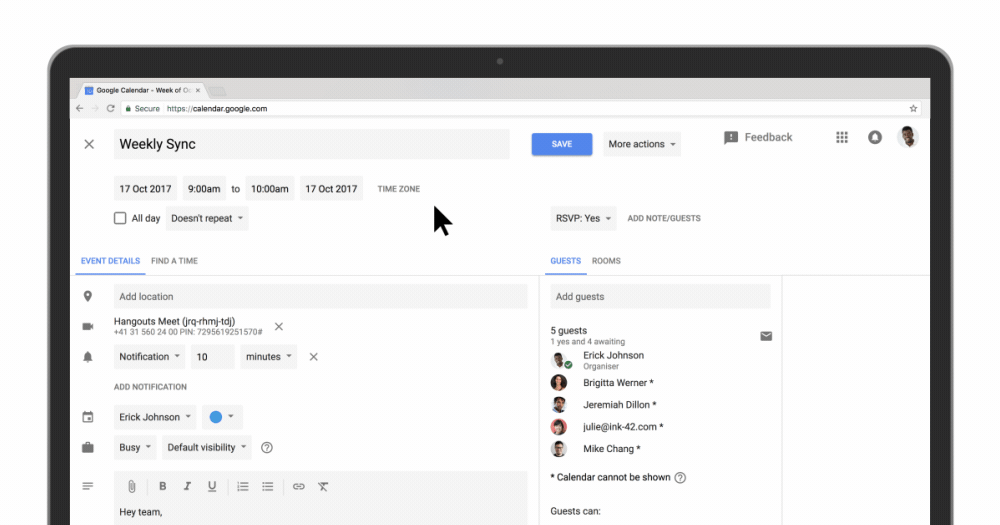
LEARN MORE WAYS TO SIMPLIFY YOUR SCHEDULE (AND LIFE)
All these updates to Google Calendar are designed to make managing your schedule — and life — a breeze.
As a digital marketer who spends a good chunk of time in Calendar myself, I couldn't be happier to see it (finally) get a good makeover.
Honey, it was about time.
If you're looking for more ways to make your life easier with Google, I recommend these other helpful articles from 9Clouds:
You can also click here to read more of our productivity hacks for digital marketers at 9Clouds.com!
You know what really boosts productivity? A clear head. Take two minutes to chill out and re-focus with this two minute guided meditation on Akimboo.com!